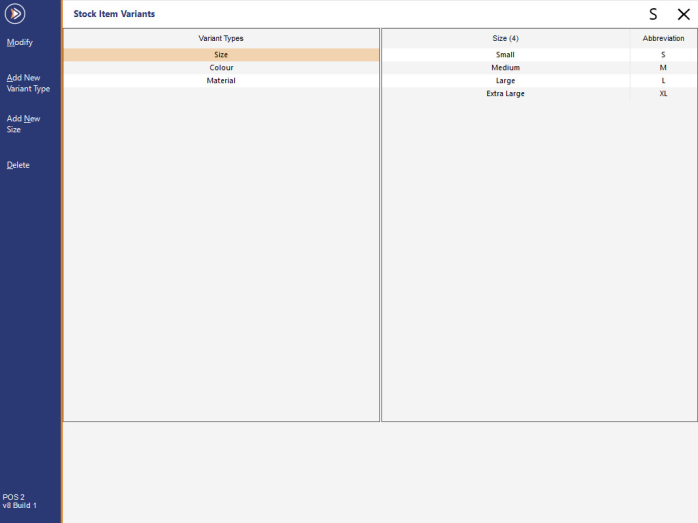
Descriptions of existing Variant Types and Options can be modified as required.
Note that modifying the descriptions of existing Variant Options will not trigger Idealpos to update the descriptions of your existing Variant Stock Items that were created using those Variant Types/Options.
If you want to update your Variant Stock Item Descriptions after modifying your Variant Option Description, you will need to perform this step manually via Back Office > File > Stock Control > Stock Items > Open each Stock Item and modify the description as required.
To modify your Variant Types and Options, go to: Back Office > File > Sales > Stock Item Variants
To modify a Variant Type, select the Variant Type from the left-hand side column, then press the Modify button on the left-hand side of the window.
The Variant Type will appear at the bottom of the window. Modify the description as required, then press the Save button on the top-left corner of the window.
To modify a Variant Option, select the Variant Type from the left-hand side column, then select the Variant Option from the right-hand side column.
Once the required option has been selected, press the Modify button on the left-hand side of the window.
The Variant Option will appear at the bottom of the window. Modify the description as required, then press the Save button on the top-left corner of the window.
If you have a Variant Type or Option that is no longer being used, you can delete it.
When deleting a Variant Type, all Variant Options associated with that Variant Type will also be deleted.
A confirmation prompt will be displayed containing the Variant Type name similar to the example below:
In order to delete a Variant Type, all Variant Options associated with that Variant Type must not be linked to any Stock Items.
If there are any Stock Items that are still linked to one or more Variant Options, Idealpos will display a prompt preventing the deletion of the Variant Type.
When deleting a Variant Option, a confirmation prompt will be displayed containing the Option name similar to the example below:
Deleting individual Variant Options requires that there are no Stock Items linked to that option.
Attempting to delete an individual Variant Option which is linked to one or more Stock Items will result in Idealpos displaying a prompt preventing the deletion of the Variant Option.